- The Well Built Solutions Newsletter
- Posts
- How to ensure your Workday tenant is ready for 2025R2
How to ensure your Workday tenant is ready for 2025R2
Feature Release Checklists—your audit-by-audit breakdown
Read time: 12 minutes
Hey, there! Believe it or not…
Release season is, once again, right around the corner 😳

It really does seem to sneak up on us, every darn time. Doesn’t it?
Well, neither here nor there! Because this release? 2025R2? This one is different.
This is the one your tenant is fully prepped for 😎
In today’s newsletter, we’re walking you through everything you need to know to get your tenant in tip-top shape (ahead of time) to welcome 2025R2.
Let’s get into it…
PSA: This is a reboot of last release’s newsletter on Feature Release Checklists. We iterate on our release content every go-around, and hope you enjoy 🤗
Prepping your tenant for the release…
Before, during, and after each biannual Workday release, we highly recommend you complete Workday’s Feature Release Checklist.
This checklist consists of about a dozen WD-delivered audit reports to help you identify and resolve critical errors throughout your tenant, and, to compare your tenants throughout release testing.
Why bother with any of this, you ask?
If existing errors in your tenant aren’t resolved or documented before the release, it becomes difficult to pinpoint which errors were already there vs. newly caused by the release!
Plus, when you align these audits to the biannual release, you can sleep easy knowing your tenant is thoroughly tidied at least twice a year!
Now that’s how you maintain a #wellbuiltworkday 😍
🔥 Here’s the truth…
Audits like this tend to get skipped and overlooked because they’re proactive rather than reactive. Fixing the leak in your roof never feels as urgent as mopping up a flooded basement, right? But it sure is way less stressful and costly in the end.
The reality is, keeping your Workday tenant well built requires proactivity.
Skipping the Feature Release Checklist is like ignoring the cracks in your ceiling and hoping it doesn’t rain too much 😬
The nuts and bolts of prep 🛠️
To prepare your tenant for the release, complete your Feature Release Checklist 3 times during release season—each time with a different purpose.
Here’s the lowdown…
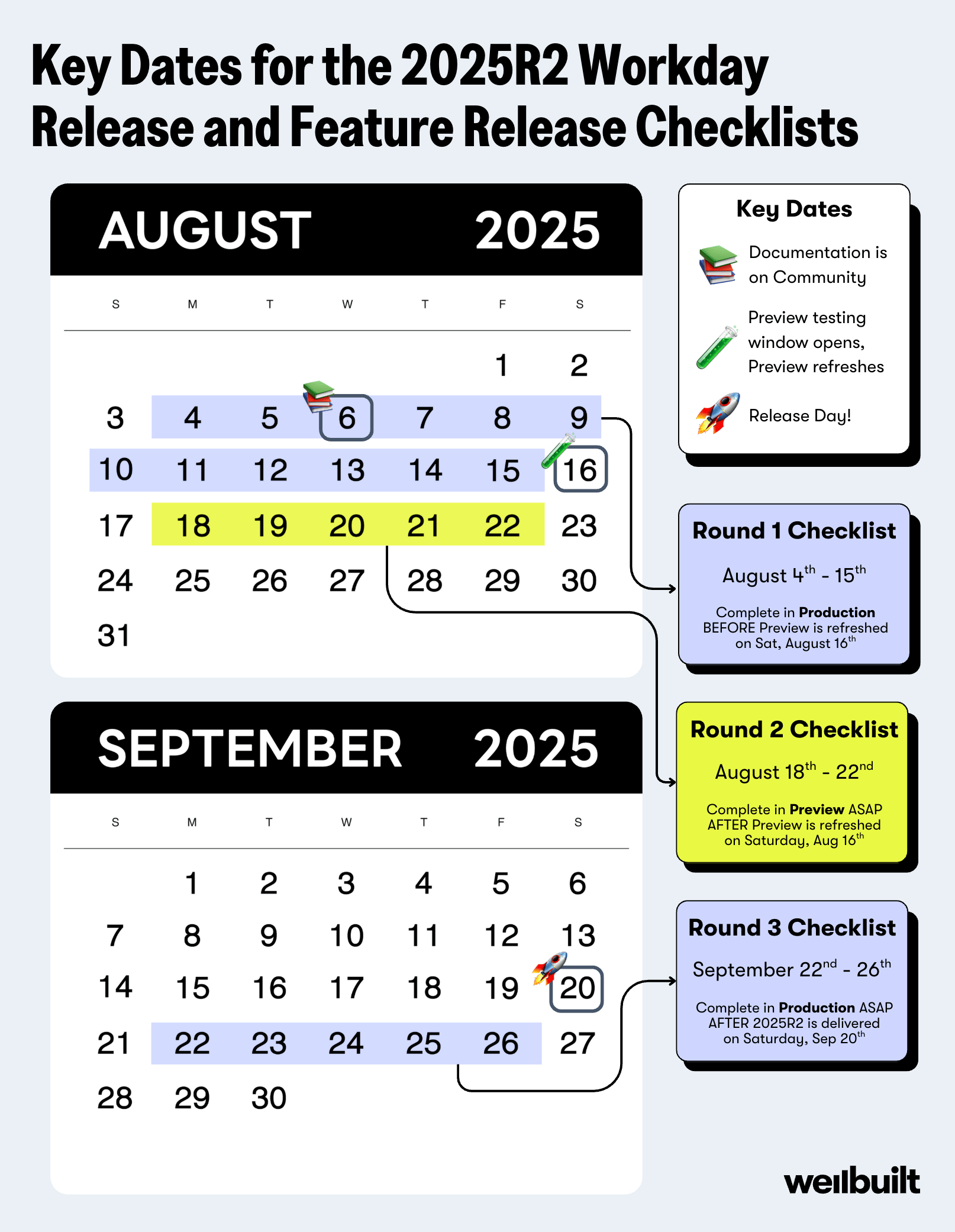
If you haven’t run the audits on the checklist before, your tenant might need quite a bit of cleanup…
But not to worry! Make your way through a tough cleanup once, and it’ll be smooth sailing for you and your organization from here on out 🙌
ℹ️ How to complete all 3 rounds of the checklist…
There’s 1 task, and 12 audit reports on the checklist. Before we dive into the checklist items, here are instructions for each round of your Feature Release Checklist…
Round 1
📍 Where: Your Production tenant
📆 When: August 4 - 15, 2025 (Right BEFORE your Preview tenant is refreshed with a copy of Production on Saturday, August 16, 2025)
Purpose: Resolve as many critical errors as you can. Document remaining errors. Your Round 1 checklist is dual-purpose—it’s for getting your tenant as tidy as you can and for documenting the state of your tenant. You’ll refer back to this documentation in Round 2, using it to identify new, release-related errors.
Run the checklist in your Production tenant. Focus on resolving critical errors first throughout your audits. Circle back to warnings as bandwidth allows.
Carefully document any critical errors that you’re not able to resolve due to lack of bandwidth, time, or knowledge.
Round 2
📍 Where: Your Preview tenant
📆 When: August 18 - 22, 2025 (ASAP AFTER your Preview tenant is refreshed with a copy of Production on Saturday, August 16, 2025)
Purpose: Compare your Round 2 checklist results to Round 1 to identify, document, and resolve new, release-related errors.
Run the checklist again in your Preview tenant. Document all critical errors on each audit. Do not resolve any errors yet!
Compare the results of Round 1 to Round 2. New errors in Preview are most likely release-related. Catching these is the purpose of the checklist at this stage 🙌
Analyze discrepancies between Rounds 1 and 2. Identify the cause of new errors.
Document new, release-related errors on your testing document.
Resolve the new errors, carefully documenting your resolution process so you can replicate the resolution in Production after the release delivery date.
Log a case with Workday ASAP for unresolvable, release-related errors.
Round 3
📍 Where: Your Preview tenant
📆 When: September 22 - 26, 2025 (ASAP AFTER the 2025R2 release is delivered on Saturday, September 20, 2025)
Purpose: Compare your Round 3 checklist results to Round 2 to identify, document, and resolve new and known release-related errors.
Run the checklist again in your Production tenant. Document all critical errors on each audit. Do not resolve any errors yet!
Compare the results of Round 2 to Round 3.
Using your error resolution documentation from Round 2, go ahead and resolve known release-related errors.
Analyze remaining discrepancies. Identify the cause of new errors.
Resolve all new errors. Report unresolvable, release-related errors to Workday, ASAP.
✅ The checklist, item by item
Alright! Now that you’ve got the full picture, let’s get into the meat of today’s newsletter—Round 1 (you can apply this to Rounds 2 and 3, too!) 😎
There are many tasks and activities to complete during release season. Today’s Round 1 checklist is focused on preparing your Production tenant for the release (i.e., it doesn’t include stuff like running the What’s New Report, assembling your team, prepping your test document, etc.).
Do your best to resolve all errors in Production this round. If you can’t resolve ‘em all—IT’S OKAY! Just make sure you carefully document how many errors and which errors remain on each audit.
1. Activate Pending Security Policy Changes (Task)
This is the only task on the list. Use it to activate any pending security policy changes.
🤔 Why? Security changes often trigger new errors. Start your audits with up-to-date security for an accurate snapshot of your tenant’s current state.
✅ Check this item off your list once there are no pending security policy changes.
2. Business Process Exception Audit (Report)
Use this audit report to review and resolve any critical errors within your BP definitions. If you’d like to include warnings on the report, click the checkbox prompt before running the report.

🤔 Why? Releases typically include many BP enhancements and fixes. Resolve existing BP errors to ensure clear release testing.
✅ Check this item off your list once no critical errors remain on the report.
3. Business Process Policy View Audit (Report)
This is an incredibly useful audit for identifying and resolving BP security policy issues. It tells you which security groups associated with a BP definition are missing “View All” access on the BP security policy (i.e., users who are supposed to action stuff won’t have access to see the data—oops!).
The report breaks down missing “View All” access for…
Security Groups that can initiate (Workday uses the term “Start” instead of “Initiate”).
Security groups assigned to an action step within the BP definition.
Security Groups that can approve.
Security Groups included in a notification(s) on the BP.
“View All” access references the View All Action on the Business Process Security Policy. For example, you can see in the report output below that the “Product Owner” security group has access to initiate the Absence Case Event BP, but is missing from View All permissions on the BP Security Policy.
Consequently, Product Owner is reflected on the report within the “Security Groups that Start without View Access” column. This means the Product Owner can’t see the data they need to actually initiate the BP…

To complete this item, add Security Groups displayed in any of the 4 rightmost columns to the “View All” Action on the corresponding BP Security Policy.
🤔 Why? Without “View All” access, groups can’t see the data they need to participate in the BP. This impacts your organization’s processes and your release testing.
✅ Check this item off your list once the report returns 0 results.
4. Business Process Definitions with Integration Steps using Deprecated Fields Audit (Report)
If you have BP definitions with integration steps that use deprecated fields, they’ll show up on this report. To fix it, replace the deprecated field(s) within the step(s) with any newer replacement fields.
🤔 Why? Retired fields aren’t reliable! Remove them to prevent integration and BP errors.
✅ Check this item off your list once the report returns 0 results.
5. Organization Exception Audit (Report)
A variety of critical errors related to your organizations may appear on this report. Address them one by one until they’re all resolved!

🤔 Why? Impacts vary depending on the error. Resolving these errors ensures your organizations are assigned reliably and behave as expected.
✅ Check this item off your list once the report returns 0 results.
6. Security Exception Audit (Report)
This report has three tabs and shows you all critical errors and warnings on your Domain Security Policies, BP Security Policies, and Security Groups. Work your way through each of the tabs, resolving all critical errors. The report also includes “Information” which you can treat as exactly that—just information.

🤔 Why? Releases typically include many security enhancements and fixes. Resolve existing security errors to ensure clear release testing.
✅ Check this item off your list once no critical errors remain on any tab of the report.
7. Custom Report Exception Audit (Report)
This audit returns all critical errors and warnings on your custom reports. We won’t sugarcoat it—addressing these errors can be a large undertaking if you’re doing it for the first time. Here’s what we recommend…
Download the report and open it in Excel.
Filter the “Severity” column for “Critical” errors only.
With this filter applied, copy the “Report” column and paste the values on a new sheet in the doc.
Remove duplicates to determine exactly how many reports have critical errors.
Make a plan and address every report with critical errors.
While your audit may return thousands of results, the 5 steps above can help you eliminate the noise and determine what you need to address.
Look at this Custom Report Exception audit from a GMS tenant, for instance. At first, those 3101 lines of results make your head spin 😵💫

BUT… after completing the 5 steps above, you’re left with just 95 reports to review. Address 10 reports a day starting next week, and you’ll be golden! You can totally knock this out in time for the Preview refresh 😎
🤔 Why? While custom report errors aren’t too likely to interfere with new features, don’t miss this opportunity to clean things up.
✅ Check this item off your list once no critical errors remain on the report.
8. All Custom Reports with “Do Not Use” Items (Report)
This audit returns all custom reports that use any Report Fields, Data Sources, and/or Data Source Filters that are marked as “Do Not Use”. Your objective is to remove / replace these retired components from the reports.
When you run the report, you’re prompted to enter a Report Run History Start and End Date. The Start Date must be within the last 6 months. Note that Workday rounds to the first day of the month here—if you run the report today, July 30, 2025, the earliest Start Date you can select is January 1, 2025. The date range determines the count displayed in the Number of Times Executed column on the report. This column is useful for understanding the utility of the custom report and therefore the impact of updating it!

🤔 Why? Workday is no longer tending to the fields on this report. They've either replaced each with a new version they are maintaining, or retired it for good. Search for a new field to use for reliability, or remove it entirely.
✅ Check this item off your list once the report returns 0 results.
9. Calculated Field Exception Audit (Report)
This report returns all calculated fields that contain critical errors or warnings. Review and resolve all fields with critical errors to complete this item.
Make sure you check out the “Where Used” tab on each CF you investigate. As named, this tab tells you (with links!) where in your tenant the CF is being used. If it’s not used anywhere, the table in the tab will be empty! You can go ahead and delete the field…

🤔 Why? While CF errors aren’t too likely to interfere with new features, don’t miss this opportunity to clean things up.
✅ Check this item off your list once no critical errors remain on the report.
10. Condition Rule Exception Audit (Report)
This audit returns condition rules used throughout your tenant with critical errors and warnings. These include Business Process Conditions and Validations, Compensation Eligibility Rules, Leave of Absence Rules, Benefit Eligibility Rules, and a handful of other boolean conditions.

🤔 Why? Condition rules are widespread throughout your tenant and have countless downstream impacts. Resolving these errors helps ensure clean release testing.
✅ Check this item off your list once no critical errors remain on the report.
11. Condition Rules using Deprecated Fields (Report)
Similar to the previous audit, this audit reveals condition rules used throughout your tenant that use a deprecated field. If the condition rule is used in a business process condition, the report displays in which condition it’s used so you can go straight to the problem spot! This report is the equivalent of “All Custom Reports with ‘Do Not Use’ Items” but for condition rules instead of custom reports.

🤔 Why? Condition rules are widespread throughout your tenant and have countless downstream impacts—and, deprecated fields aren’t reliable.
✅ Check this item off your list once the report returns 0 results.
12. Unfilled Assigned Roles Audit (Report)
This report returns assignable roles on organizations or job requisitions that are currently unassigned. For example, you may see a Manager role unfilled on a supervisory organization, or a Primary Recruiter role unfilled on a Job Requisition.
Run this report to ensure you’re aware of any unassigned roles. Ideally, assign the roles.

🤔 Why? Unassigned roles can lead to unassigned tasks within BPs, halting or slowing your organization’s processes.
✅ Check this item off your list once the report returns 0 results or you’ve approved all unassigned roles listed.
13. Integration Exception Audit (Report)
This audit returns all critical errors and warnings in your integration systems.
An awesome feature here is the “Fix” button, which takes you directly to the specific task or location where you can address the error. We recommend someone with a solid understanding of integrations complete this audit.

🤔 Why? Integrations are critical to your organization’s day-to-day operations and may be impacted by the release. Resolve these errors for a clean slate during release testing.
✅ Check this item off your list once no critical errors remain on the report.
🎁 How to get started right now…
Send us an email at [email protected] with the subject 2025R2, and we’ll send you Well Built’s (new and improved!) downloadable 2025R2 Feature Release Checklist Excel doc to help you check these checklists off your to-do list asap 🤗
Or, you can also find Workday’s version of the checklist buried at the bottom of this Community page.
As always, thank you for being a reader!
We’re celebrating you and your pursuit of a Well Built Workday 🥳
Until next time!
Ceci & Mia
Co-Founders of Well Built Solutions
P.S. Loving the newsletter? Leave us a testimonial here 🥰

Say hi 👋 on LinkedIn — @ceciblomberg, @miaeisenhandler
🤝 Want to partner with us? Get on Well Built’s project waitlist here.
Reply